Kubernetes application behind a VPN and with HTTPS domain

Some days ago I deployed a service on my Kubernetes cluster, but I didn't want the service to be publicly available. So I thought about protecting the service behind a VPN. That is an easy and common way to secure such applications. And I also wanted to access this service via a TLD domain, because nobody wants to memorize IP addresses. And because my brain can't stand websites running without SSL encryption, I had to use HTTPS for this local service.
To my surprise, I couldn't find a single write up related to this topic. That is why I wanted to share how I managed to secure applications behind a VPN that still run within my Kubernetes cluster and how I made these apps accessible via HTTPS.
Requirements
- K8s Cluster
- TLD Domain
- DNS provider capable of DNS challenges (e.g. Cloudflare)
- VPN (I bought a VPS from IONOS for 1€/month and installed Wireguard on it)
VPN Installation
This is very easy, because there are already open source scripts for exactly this purpose. I used this one and just left most settings default.
As always: Never run a script blindly on your server. Take a look at it and understand what it actually does.
Deploying the K8s Application
I am going to create a deployment with the application and a VPN sidecar container.
And because configmaps are always read only and the VPN clients needs write permissions for the Wireguard config file, I used an initContainer to create the Wireguard configuration.
apiVersion: apps/v1
kind: Deployment
metadata:
name: filebrowser
spec:
replicas: 1
selector:
matchLabels:
kubernetes.io/app: filebrowser
template:
metadata:
labels:
kubernetes.io/app: filebrowser
annotations:
backup.velero.io/backup-volumes: "data"
spec:
initContainers:
- name: init-wg-config
image: alpine
command: ["/bin/sh", "-c"]
args:
- |
echo "[Interface]
Address = 10.7.0.2/24
DNS = 1.1.1.1, 1.0.0.1
PrivateKey = $WG_PRIVATE_KEY
[Peer]
PublicKey = <your-public-key>
PresharedKey = $WG_PRESHARED_KEY
AllowedIPs = 0.0.0.0/0
Endpoint = 1.2.3.4:12345
PersistentKeepalive = 25" > /tmp/wg.conf && chmod 600 /tmp/wg.conf
env:
- name: WG_PRIVATE_KEY
valueFrom:
secretKeyRef:
name: filebrowser-wireguard-secret
key: private-key
- name: WG_PRESHARED_KEY
valueFrom:
secretKeyRef:
name: filebrowser-wireguard-secret
key: preshared-key
volumeMounts:
- name: wg-confs
mountPath: /tmp
containers:
- name: wireguard
image: linuxserver/wireguard
securityContext:
privileged: true
capabilities:
add: ["NET_ADMIN"]
env:
- name: PUID
value: "1000"
- name: PGID
value: "1000"
- name: TZ
value: "Europe/Berlin"
volumeMounts:
- name: wg-confs
mountPath: /config/wg_confs
- name: filebrowser
image: filebrowser/filebrowser:s6
ports:
- containerPort: 8080
volumeMounts:
- name: data
mountPath: /srv
- name: db
mountPath: /database
- name: config
mountPath: /config/settings.json
subPath: settings.json
volumes:
- name: wg-confs
emptyDir: {}
- name: data
persistentVolumeClaim:
claimName: filebrowser-data
- name: db
persistentVolumeClaim:
claimName: filebrowser-db
- name: config
configMap:
name: filebrowser-config
Application
That is it for securing your application behind a VPN. You don't even need a service, because your are not going to use the internal cluster network. Simply connect to the VPN and enter the address (in my case http://10.7.0.2:8080) in the browser bar. You should see the homepage of your application now.
Running the App via HTTPS
OK. So far so good. Only the HTTPS domain is still missing.
First of all we will need a reverse proxy. I used Caddyserver because it is just simple and I love it. Unfortunately I couldn't use the base image, because we are going to make Cloudflare DNS challenges and therefore we need to have the Cloudflare DNS plugin installed. I stuck to this image for now. But I will create my own image in future, so that I don't have to rely on images from third parties.
Now I just need to add this reverse proxy to the VPN network. Same deployment file as before, only with the reverse proxy instead of the application.
apiVersion: apps/v1
kind: Deployment
metadata:
name: caddyserver
spec:
replicas: 1
selector:
matchLabels:
kubernetes.io/app: caddyserver
template:
metadata:
labels:
kubernetes.io/app: caddyserver
spec:
initContainers:
- name: init-wg-config
image: alpine
command: ["/bin/sh", "-c"]
args:
- |
echo "[Interface]
Address = 10.7.0.4/24
DNS = 1.1.1.1, 1.0.0.1
PrivateKey = $WG_PRIVATE_KEY
[Peer]
PublicKey = <your-public-key>
PresharedKey = $WG_PRESHARED_KEY
AllowedIPs = 0.0.0.0/0
Endpoint = 1.2.3.4:12345
PersistentKeepalive = 25" > /tmp/wg.conf && chmod 600 /tmp/wg.conf
env:
- name: WG_PRIVATE_KEY
valueFrom:
secretKeyRef:
name: caddyserver-wireguard-secret
key: private-key
- name: WG_PRESHARED_KEY
valueFrom:
secretKeyRef:
name: caddyserver-wireguard-secret
key: preshared-key
volumeMounts:
- name: wg-confs
mountPath: /tmp
containers:
- name: wireguard
image: linuxserver/wireguard
securityContext:
privileged: true
capabilities:
add: ["NET_ADMIN"]
env:
- name: PUID
value: "1000"
- name: PGID
value: "1000"
- name: TZ
value: "Europe/Berlin"
volumeMounts:
- name: wg-confs
mountPath: /config/wg_confs
- name: caddyserver
image: ghcr.io/slothcroissant/caddy-cloudflaredns:v2.7.6
ports:
- containerPort: 80
- containerPort: 443
volumeMounts:
- mountPath: /etc/caddy/Caddyfile
name: caddyfile
subPath: Caddyfile
- mountPath: /data
name: data
- mountPath: /config
name: config
volumes:
- name: wg-confs
emptyDir: {}
- name: caddyfile
configMap:
name: caddyfile
- name: data
persistentVolumeClaim:
claimName: caddy-data
- name: config
persistentVolumeClaim:
claimName: caddy-config
Reverse Proxy
The Caddyfile.
apiVersion: v1
kind: ConfigMap
metadata:
name: caddyfile
data:
Caddyfile: |
your-doma.in, *.your-doma.in {
tls your@mail.com {
dns cloudflare <your-cloudflare-api-token>
}
@filebrowser host files.your-doma.in
handle @filebrowser {
reverse_proxy 10.7.0.2:8080
}
}
Caddyfile
And finally the DNS records.
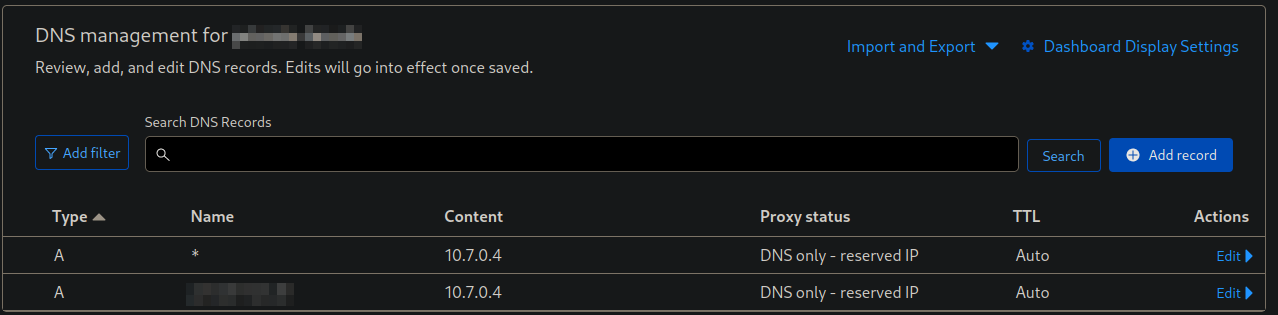
That is all. You should now be ready to go. The service should be accessible via your domain but still secured behind a VPN.


